In this post, let’s learn some interesting Latest Features of Windows 11 22H2 and its Advanced Features. The 22H2 is a features update for windows 11. The 22H2 focuses on the smooth operationalization of the end-users; it also enhances the productivity of the Operating System.
The new Windows 11 Version 22H2 is now available for all users as a free update. This update introduces a new bunch of features to the user regarding security, visibility, and many more. Microsoft officially released the latest update on 20 September 2022.
Microsoft also shared that the new update will also be available in 190+ Countries around the World. In this version, Microsoft made many changes to the standard features. It completely upgraded the applications to another level.
The Windows 11 Version 22H2, AKA Sun Valley 2, has many features updated in this version, providing a great experience. Now, I will discuss all the new features added to the performance. Upgrade options for Windows 11 22H2 via SCCM and Intune are explained in the blog posts linked below.
- Windows 11 22H2 Upgrade Using SCCM Feature Update Options
- Intune Feature Update Deployment Policy For Windows 11 22H2 Upgrade
Available Advanced Features of Windows 11 22H2
Microsoft officially announced the availability of Windows 11 22H2 on 20 September 2022. The update is a free download for existing Windows 11 users and is also available for compatible windows 10 PCs. Microsoft added some features to develop the user experience. The most notable changes are discussed below.
Windows 11 22H2 IT Pro features
Microsoft added a lot of IT Pro related features to the latest production version of Windows 11 22H2. You can have a quick look at some of the content posted by the HTMD community to get more details.
- Windows 11 22H2 Group Policy Settings list Download
- 4 Methods Enable or Disable Virtualization Based Security VBS on Windows 11
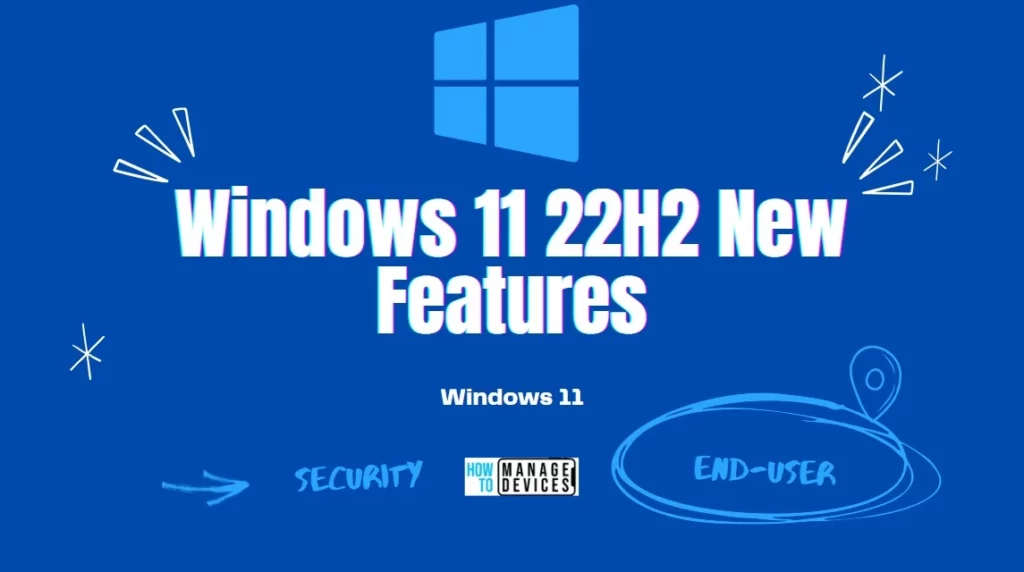
Unique Features of the Start Menu
Windows 11 version 22H2 has improvised the Start menu features. You can personalize the view of the Start Menu by using the new changes made by Microsoft. Also, recommended options are available for you to apply to make changes.
Like in tablets or any mobile, you can set many applications in a folder; in version 22H2, the feature is upgraded to develop several applications in a folder under the Start menu. It is also possible to rename the folder containing applications with the Edit Folder option.
The More pins only show a single row of items and allow you to show more pins. The Default option shows three rows of recommended items and three rows of pin items, and the More Recommendations option offers more recommended articles and two rows of pins.
- Customize Windows 11 Start Menu Layout Settings Using Intune
- Windows 11 Start Menu Taskbar Alignment Options | How To Align Center Or Left
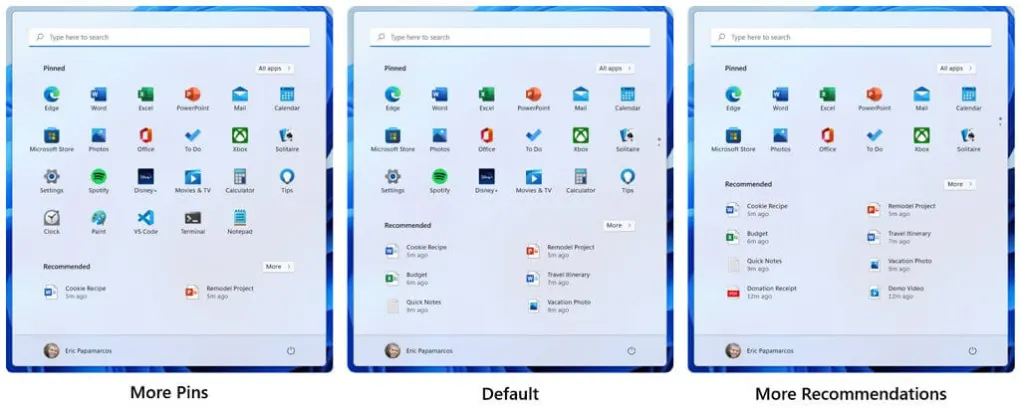
When you click on the search bar, it shows the recent apps used, current events across the World, the event from your calendar list, trending topics, etc. The above changes will be a nice experience for the end users.
Another change is when we right-click the Start button; the quick links appear; here, the Apps & Features entry is renamed as Installed Apps.
Now some changes have been made to Power Menu. As we discussed, the new update made various changes to windows 11. Here the sign-in option is included in the Power Menu option.
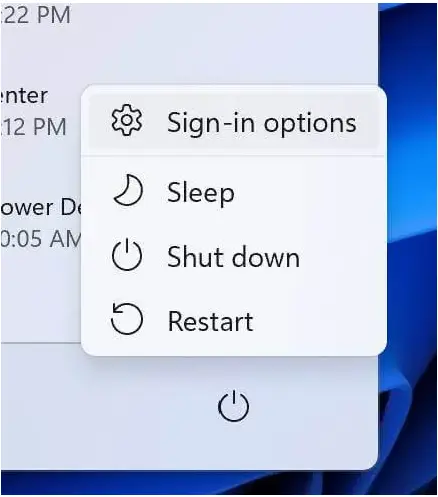
Windows 11 22H2 Features of Taskbar
There are some changes made with the new update of windows 11 22H2 in the Taskbar operationalization. A feature is added to the drag & drop application directly in the Taskbar to use accordingly. These features are helpful for many users.
The Taskbar is known to show the currently used applications. A new feature was added in windows: taskbar overflow, which leads all the current applications. Now users can open as many applications and use them frequently for their convenience.
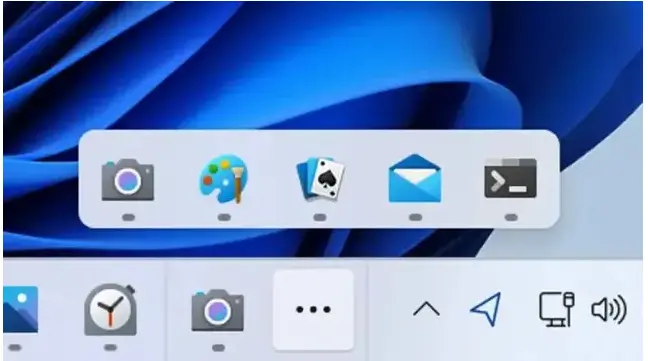
Some cool features are added in the Taskbar as a quick Bluetooth connection as you connect to Wi-Fi before; there is no need to move into settings to add a device.
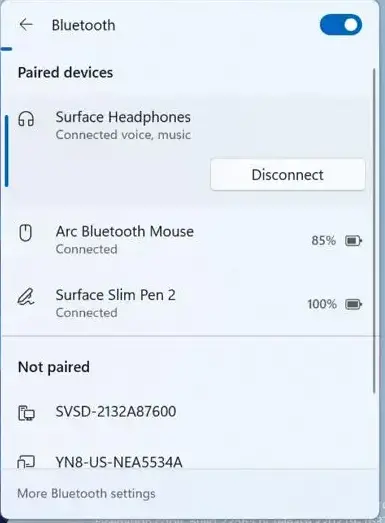
A new addition to the Windows 2022 update is the Share this window feature. It’s only usable on Microsoft Teams in recent times only for Enterprise or Education accounts. You now share any app window in Microsoft Teams from the Taskbar.
- Top 20 Methods to Increase Windows 11 Performance Optimization
- 4 Methods Enable or Disable Virtualization Based Security VBS on Windows 11
- Get Alerts for Windows 365 Cloud PC Status
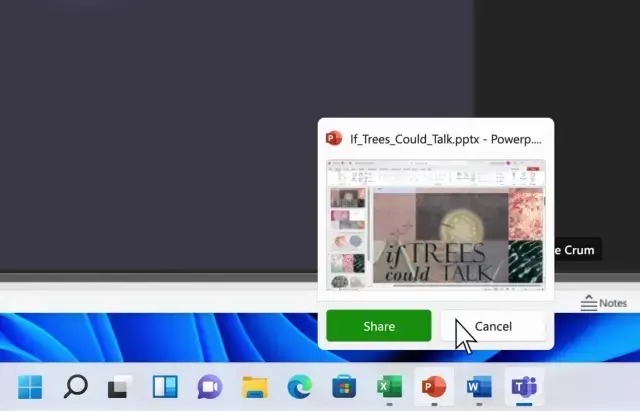
Another feature of the Taskbar is that when you are in MS Teams call, click the microphone icon to mute or unmute the call, and you can use the Windows Key + Alt + K to mute the microphone and press the same key to unmute the microphone. It will soon become the universal key to mute the microphone in windows 11.
Also, small changes were made to the battery indicator, which is a more visible icon for laptop users, and a thunderbolt sign appears when charging. The thunderbolt sign replaces the power cable symbol.
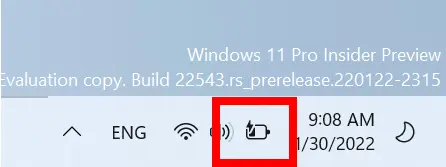
If the user is casting the screen, a small cast icon appears. Clicking the icon to stop streaming if you want it quickly. These little changes give users a satisfying and delightful experience of easy and quick access in windows 11.
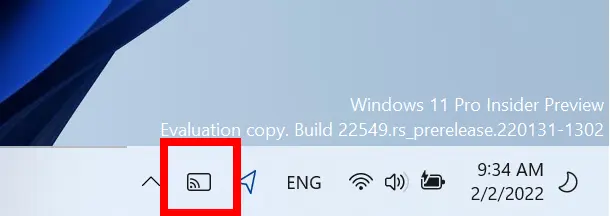
File Explorer Advanced Features with Windows 11 22H2
We all know that a Quick Access option contains the list of folders recently accessed by the user to perform the task smoothly. Now in this new update, Quick Access is renamed Home. The work is the same, but the name changed.
After a huge demand from the user, Microsoft finally considered the feedback and implemented the update. As demanded, the Microsoft Edge browser uses the tab format for opening sites. Now, this facility is also available in file explorer. All files open in a separate tab which makes a smoother performance.
- Windows 11 New File Explorer Experience New Features Design Details
- Windows 11 File Explorer Tabs Experience is Enabled

Advanced Snap Layouts Menu
Microsoft is adding a new way to snap windows into snap layouts for both touch and mouse users. You can try it by dragging a window to the top of the screen to open up the snap layouts, dropping the window on top of a portion to snap it, and using Snap assist to finish snapping your windows in the selected format.
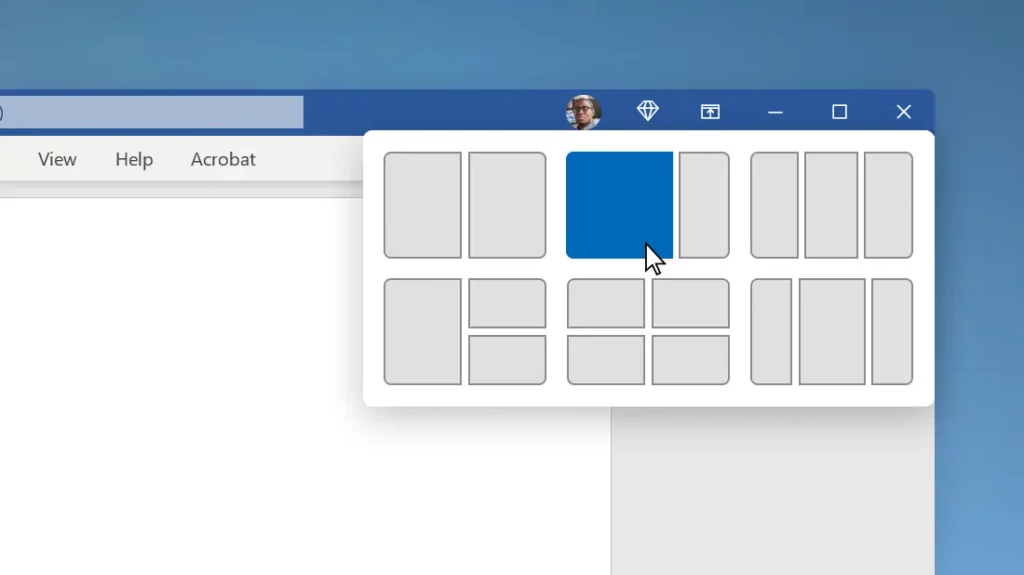
Version 22H2 is one of the end users’ great updates from windows 11. Using the layouts, users can easily set the apps as desired. Snap assist will now show the three most recent tabs of Microsoft Edge as suggestions to snap in the layout. You can always disable the feature from the Multitasking settings page in the System section.
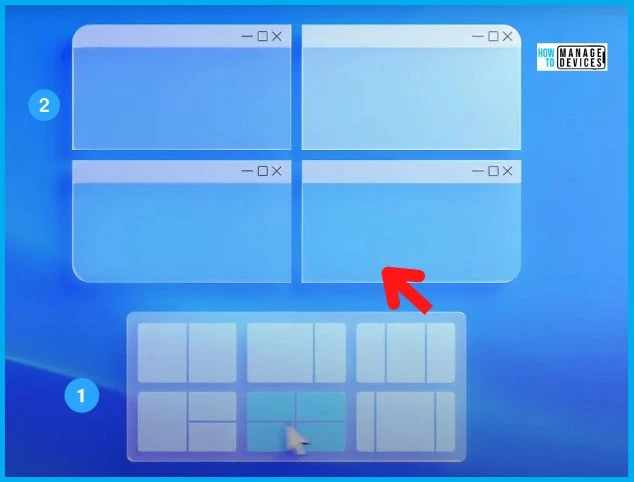
Advanced Features for the Touch Screen Users
Microsoft improves the touch screen and enhances the gesture for users to take advantage of the new windows 11 version 22H2 update. They also provide step-by-step guidelines for the user to operate the newly updated OS. Let’s discuss the touch gesture animation.
- Single-finger touch operation
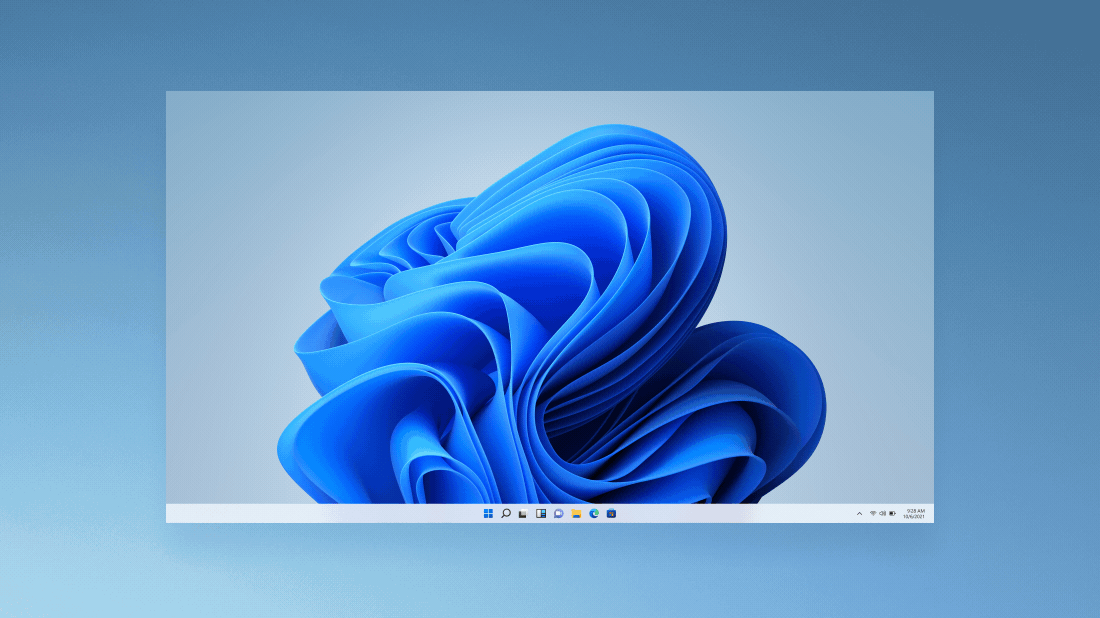
Windows 11 22H2 comes with Four-finger touch operations. You can see the demo of it in the below illustration.
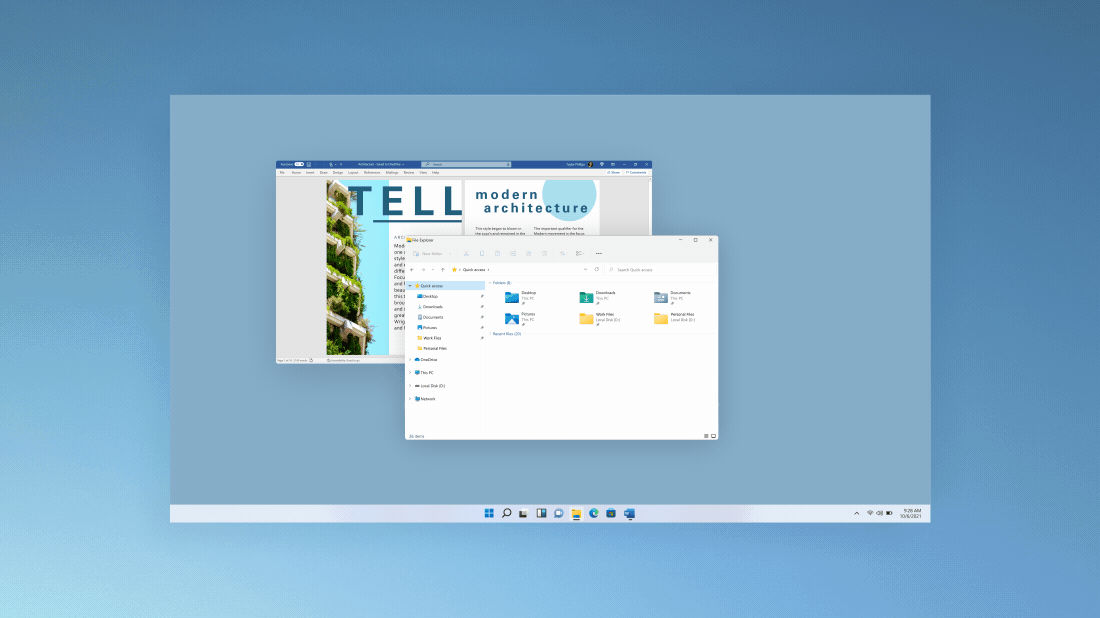
New Hot Keys for Quick Access
Microsoft always provides some Keyboard shortcuts, AKA Hotkeys, with unique access. A few of them are presented in the table below. For more details, click the links below for all keyboard shortcuts.
| Keyboard Shortcut | Functionalities |
|---|---|
| Window Key + Z | Open Snap Layout |
| Shift + Right-click | Open Classic Context Menu |
| Window Key + Ctrl + L | Launch Live Caption |
| Ctrl + Shift + C | Copy the Item Path |
Author
Alok is a Master of Computer Applications (MCA) graduate. He loves writing on Windows 11 and related technologies. He likes to share his knowledge, quick tips, and tricks with Windows 11 or Windows 10 with the community.
