ConfigMgr SCCM 2012 SP1 How to resolve client OFFLINE issues. This post is a continuation of my previous post “Client Notification option to Download Computer Policies ASAP”.
The CM 2012 SP1 console provides a pretty new popup window that shows some clients as OFFLINE and others as ONLINE while using “Download Computer Policy”. More details about ONLINE/OFFLINE clients.
ConfigMgr SCCM 2012 SP1 How to resolve client OFFLINE issues
“0 out of the 4 clients in the collection are online and will be notified to update computer policy as soon as possible. Click OK to continue”
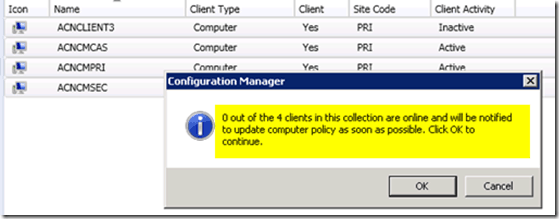
The “Download Computer Policy” is actually one of the new features of ConfigMgr 2012 Service Pack 1. So I thought of checking the client version of my two active clients.
General Info
ConfigMgr 2012 RTM Client Version = 5.00.7782.1000
ConfigMgr 2012 SP1 (Beta) The site server / Client version = 5.00.7782.1000
ConfigMgr 2012 SP1 (Beta) Build Version = 7782
As shown in the following screenshot, the client version of both active clients was “5.00.7782.1000”. So I understood that to get these clients ‘ONLINE’ (to enable notification feature), we need to upgrade clients to SP1.
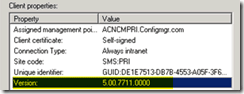
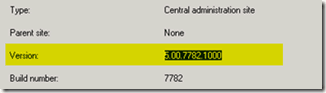
I’ve upgraded my lab servers to SP1 however, missed upgrading clients to SP1. Now what? upgraded both active clients to CM 2012 SP1 and verified the same by checking the log file called CCMSETUP.log located at “C:\Windows\ccmsetup\Logs”.
After upgrading clients to CM2012 SP1 (beta), the notification window started showing 2 active clients as “ONLINE”.
“2 out of the 4 clients in the collection are online and will be notified to update computer policy as soon as possible. Click OK to continue”

We could also run the following SQL query to find out “how many clients are online and reporting to Management point (or Proxy MP)”.
select B.ServerName, A.OnlineClients as ‘Online Clients’ from Bgb_Server B left join dbo.v_BgbServerCurrent A on A.ServerID=B.ServerID order by 2
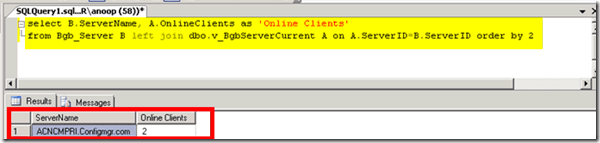
Verification
The computer policy download request has been completed successfully on both systems. I’ve verified “CcmNotificationAgent.log” and “PolicyAgent.log” to get more details.
Receive task from server with pushid=16777216, taskid=16777223, taskguid=EA91F910-53A7-4B81-B405-1CC7F2995707 and tasktype=1
CCMExec Component “BgbAgent” (Bgb client agent – notification component) notified the client that there is a new policy available. Immediately after receiving this notification, from the Bgb agent, the client requested a management point for a new policy.
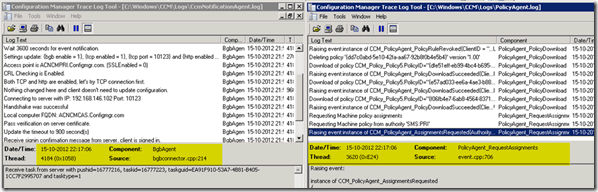
Tip: One more service for CM 2012 primary servers – SMS_NOTIFICATION_SERVER !
Author
Anoop is Microsoft MVP! He is a Solution Architect in enterprise client management with more than 20 years of experience (calculation done in 2021) in IT. He is a blogger, Speaker, and Local User Group HTMD Community leader. His main focus is on Device Management technologies like SCCM 2012, Current Branch, and Intune. E writes about ConfigMgr, Windows 11, Windows 10, Azure AD, Microsoft Intune, Windows 365, AVD, etc…



So there is a scenario in which i was working where cx had upgraded sccm server to 1710 in which previous versions of clients are showing active wherein the new version of client ending (1005) shows as offline. While checking the log files CCMNOTIFICATIONAGENT.LOG shows bgb agent is disabled.
Any help would be appreciated.
I have many clients showing offline but ccmnotificationagent.log shows “Successfully sent keep-alive message.” SCCM 1706