How to Monitor SCCM ConfigMgr Client Operations from Admin console. Monitoring of client operations initiated from SCCM Console was always a challenge.
In SCCM / ConfigMgr 2012, we can watch the status of client operations initiated from the CM 2012 console through the Monitoring workspace.
How to Monitor SCCM ConfigMgr Client Operations from Admin console
In the earlier post, I talked about the option which will help us to initiate “Download Computer Policy” As Soon As Possible through CM 2012 console. How to monitor the status of this action?

Yes, in CM 2012, we can monitor the progress of client actions initiated through Monitoring Workspace –> “Client Operations” Node (\Monitoring\Overview\Client Operations).
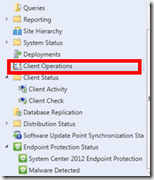
On the right-hand side, we can see lots of details “Operation Name – Download Computer Policy, Date Created, Status – Active, Expired – Yes: No, Collection details, Success, Failed, Offline, Unknown, etc.”
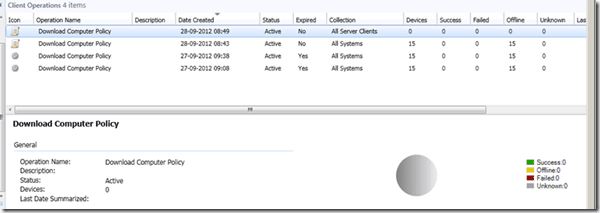
In case, if we want to “delete” or “cancel” the actions which are already initiated. There are options.
1. Right-click on the Operation Name, in this case, “Download Computer Policy” and click on Cancel.
2. Select the required one from the operation list and using the ribbon option, we can Cancel or Delete it.
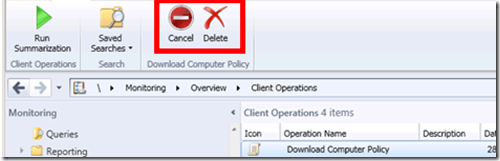
Author
Anoop is Microsoft MVP! He is a Solution Architect in enterprise client management with more than 20 years of experience (calculation done in 2021) in IT. He is a blogger, Speaker, and Local User Group HTMD Community leader. His main focus is on Device Management technologies like SCCM 2012, Current Branch, and Intune. E writes about ConfigMgr, Windows 11, Windows 10, Azure AD, Microsoft Intune, Windows 365, AVD, etc…


Hi Anoop. Can you explain a little more on what the Client Operations node is supposed to be used for? I’m a little confused as to what will appear in here and when? All I ever seem to see in there is an ‘Evaluate Software Update’ item – and even that seems to appear some times and not at others…
Hi Paul ! – More details available over here.
https://www.anoopcnair.com/2012/09/27/configmgr-sccm-2012-sp1-client-notification-option-to-download-computer-policies-asap/
hello,
I want a way to export a list of the clients that have configuration manager clients not installed (as pdf form or any other form) in SCCM 2012 r2
sccm 1710, my “Client Operations” is completely blank, nothing in there at all.
Apart from that, sccm appears to be working fine, os and software deploying ok, little green ticks everywhere
SCCM Console ? I never seen this before …. Can you try to install SCCM console on different machine and test ?
Hi Anoop, thanks for the reply.
I’ve done that, exactly the same, if I go into Client Status, Client Activity, Client Check, etc are all populated with pi charts and bar charts, etc, but the console shows “No items found” for the Client Operations icon.
Any idea which log might give a clue about the cause of this?
I’ve just reimaged a few machines and they are getting their ccm client, and software ok, so functionality seems ok.
Hi,
When I select SCCM/Overview/Client Operations – there are more than 100K results shown. All have status – Expired. How can I see those, which are Active? Unable to find Filter or Search, please assist, if possible.
The option is to use the Sorting option.
Click on Status Column and filter the entries based on the status
This will group active ones and Expired ones from Client operations
I think this is one thing very helpful in your scenario