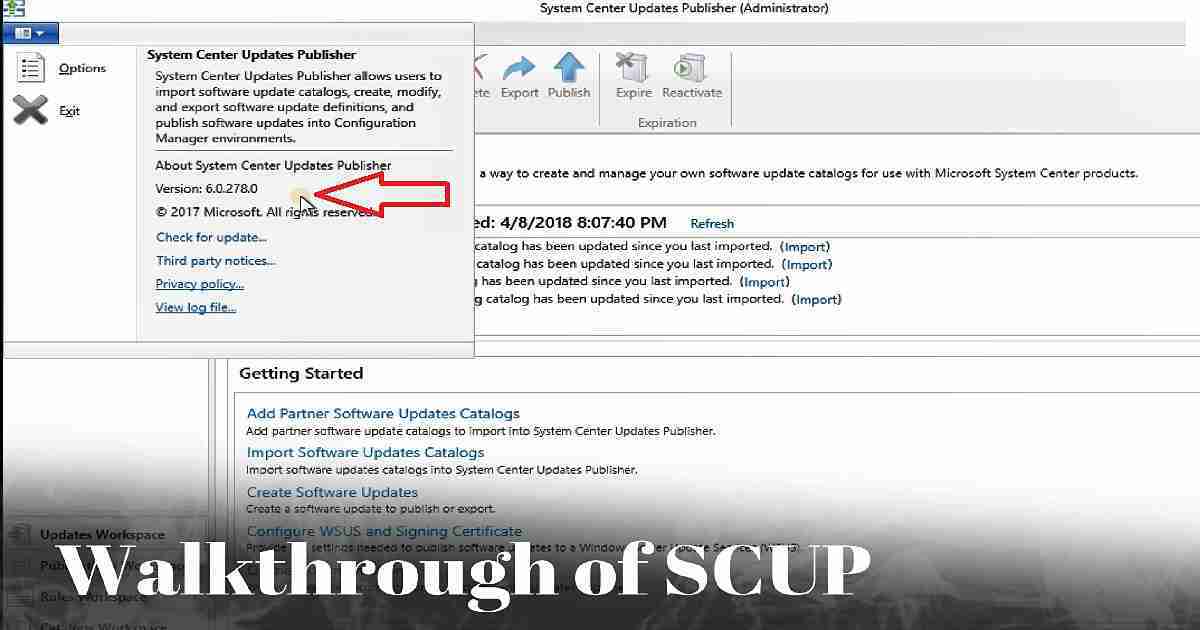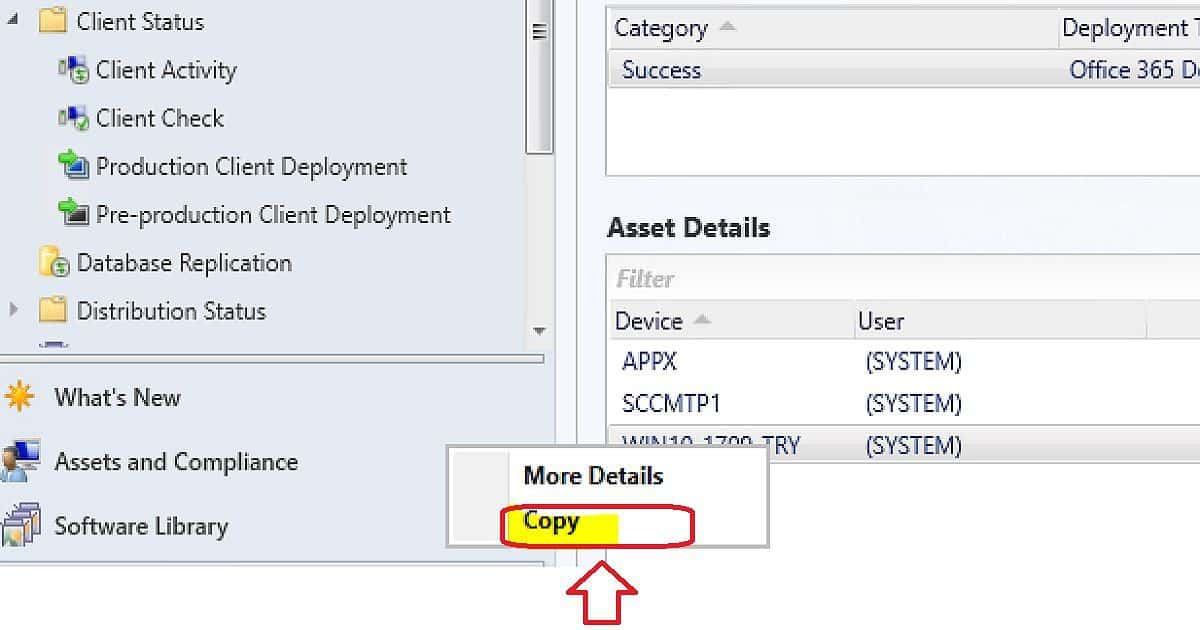Let us learn about How to Upgrade SCUP Environment SCCM System Center Updates Publisher. The new version of SCUP has released a few weeks back. This is the post where you will get answers to the following questions related to SCUP Upgrade.
I have also created a video tutorial to help us understand how to upgrade the SCUP version to the latest one. Download the latest version of SCUP 6.0.278.0.
Do we need to uninstall the existing version of SCUP to install the new version? Do we lose all the configurations and data as part of the upgrade?
What is Microsoft SCUP?
System Center Updates Publisher (SCUP) is a stand-alone tool that enables independent software vendors (third party -3rd – applications) or line-of-business application developers to manage custom updates.
- Version: 6.0.278.0
- File Name:- UpdatesPublisher.msi
SCUP Related Posts
You wanted to know more about SCUP and its functionality via video tutorials. I would recommend reading the previous SCUP posts to get more details on this topic.
- SCUP 2017 Preview Installation and Configuration Video Guide
- SCCM SCUP 2017 How to Publish 3rd Party App Patches
- How to Deploy Dell Bios Firmware Updates Via SCUP and SCCM CB
- How Tedious for SCCM Admins to Patch 3rd Party Applications via SCUP
Features of SCUP?
SCUP is the tool that helps to import updates from external catalogs (non-Microsoft update catalogs). SCUP enables to modify update definitions, including applicability and deployment metadata.
SCUP is the tool used to export updates to external catalogs. Using SCUP, we can publish updates to a WSUS server.
SCUP Upgrade Experience
As I showed in the SCUP Upgrade video tutorial, the SCUP upgrade process is straight forward and smooth. You won’t lose any of your existing configuration.
As per my experience, everything configured in the existing version of SCUP will remain the same. Following is the high-level process which I followed to upgrade the SCUP environment.
Download the latest version of SCUP from Microsoft Download Center. The size of the MSI file is not big. It’s only ~5 MB.
The old version of SCUP is installed and configured on the server. There is no need to remove the previous version of SCUP before installing the new one. The latest version will upgrade the previous version of SCUP.
Once the SCUP is installed successfully on the server, we can launch the SCUP from the start menu. It will take time when you launch SCUP for the first time.
This is because all the configuration options will happen in the background once we launch SCUP for the first time.
I will give share my details review of SCUP in a different post. I’m interested to see the changes as Microsoft promised in their SCUP release blog post.
SCUP Prerequisites or Requirements
Following are the prerequisites for the new version of SCUP.
Supported Operating System
- Windows 10, Windows 8.1, Windows Server 2012 R2, Windows Server 2016
- A supported Windows Server Update Services (WSUS) console. On Windows Server, install the default Administration Console to meet this requirement.
- For Windows 10, install the Remote Server Administration Tools (RSAT) for Windows operating systems.
SCCM Dependency
SCCM 2012 R2 SP2
SCCM 2012 R2 SP1
A supported version of SCCM CB.
SCCM LTSB version 1606